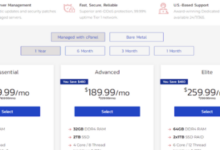Why a Fully Managed cPanel Dedicated Server Is Right For You
Looking for a practical and user-friendly hosting solution for your WordPress website? If so, you’ll want to explore the option of cPanel and WordPress hosting. By opting for a dedicated server with cPanel, you can enjoy an intuitive and easy-to-use platform that can save you a lot of time and hassle. The best part? You don’t need to have any experience with server administration to use a cPanel server with confidence.
So, what is cPanel hosting, and how can this type of hosting plan work to your benefit? Learn about this now.
What is cPanel Hosting?
cPanel hosting refers to a popular platform that allows server administrators and website owners to control different aspects of their sites and servers in a simplistic, intuitive, and non-technical way. For many years, cPanel has been the trusted user interface of many major hosting companies, providing users with a simple menu that allows them to access features like:
- File organization
- Software and application installation
- Domains and subdomains
- Passwords and security
- User management
- And more!
With a “traditional” hosting control panel, accessing these functions can be much more complicated and technical. A cPanel hosting plan aims to ensure that the user can carry out common administrative tasks with ease.
Benefits of cPanel Hosting
If you’re interested in a dedicated hosting plan but aren’t confident in your ability to manage your own server, then a cPanel hosting plan is an excellent option. With a cPanel dedicated server, you’ll enjoy access to an easy-to-use control panel that gives you control over your web hosting. Many website owners and administrators have even found that they can avoid paying extra for a managed dedicated server when they opt for one with a cPanel platform.
Meanwhile, a dedicated server host with cPanel continues to afford all of the benefits of a “traditional” dedicated hosting plan. This includes the ability to customize your server, optimize security, control user access, and much more.
How to Install cPanel
- Have access to the server either physically or remotely (SSH)
- Double check the configuration of your operating system
- Obtain a cPanel license
Connecting to a Server Through SSH Remote Control:
- Open a command line
- Run the command ssh root@IP (replace IP with the server’s IP address)
- Enter the server’s root password
Connect to a Server Through a Windows PC
Installing cPanel by means of a Windows PC requires the use of PuTTY. To use PuTTY to connect to your server:
- Download and install the client from the PuTTY site
- Open the client.
- In the Sessions menu, enter your server’s IP address. *Make sure to select the SSH button
- Click Open.
- Enter your server’s root password.
Running the Install Command on Your Server: To begin the cPanel installation, run these commands:
- cd /home (this will open up the home directory)
- wget – N http://httpupdate.cpanel.net/latest (this will download the latest installation files from the cPanel’s servers)
- sh latest (this will open and run the installation files)
- /usr/local/cpanel/cpkeyclt (this will activate the cPanel license)
If you’ve installed your operating system from a source other than the cPanel installer, then you must perform these next steps to make cPanel and WHM compatible with your system: How to Disable SELINUX:
- Run the setenforce 0 command
This does not require a server reboot, however, the change will not continue after you reboot. cPanel recommends that you additionally change the /etc/selinux/config file as such:
- Use the graphical interface while you configure your operating system, and then reboot the server.
- Edit the /etc/selinux/config file to set the SELINUX parameter to disabled, and then reboot the server. It should look similar to this:
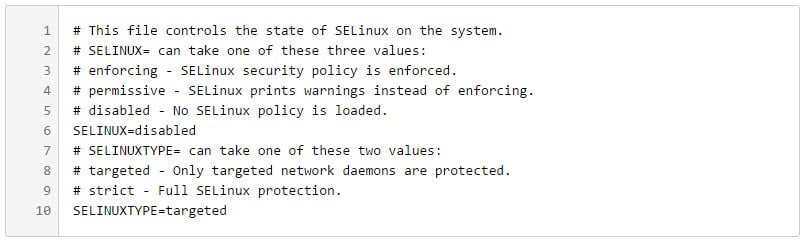 Installing cPanel DNSONLY To install cPanel DNSONLY, open the command line and run these commands: *installing cPanel DNSONLY on a 5.x version of CentOS, Red Hat Enterprise Linuix, or CloudLinux, use the –force command. cPanel strongly recommends that you use the newest version of your operating system.
Installing cPanel DNSONLY To install cPanel DNSONLY, open the command line and run these commands: *installing cPanel DNSONLY on a 5.x version of CentOS, Red Hat Enterprise Linuix, or CloudLinux, use the –force command. cPanel strongly recommends that you use the newest version of your operating system.
- cd /home (this will open up the home directory)
- wget -N http://httpupdate.cpanel.net/latest-dnsonly (this will download the latest installation files from the cPanel’s servers)
- sh latest-dnsonly (this will open and run the installation files)
Once cPanel is installed, you can then setup the server with your information. Log into your cPanel control panel through a web browser to setup your Linux dedicated server. Setting Up cPanel on Your Linux Dedicated Server
- Open a web browser and type in https://IP:2087 (replace IP with the server’s IP address)
- Enter the Username and password into the appropriate fields
- Click “Log in”
You can now setup your server! Here Is a General Checklist to Set Up a cPanel Dedicated Server:
- Double check to make sure that the server’s hostname, primary and secondary nameserver are correct
- Setup your contact email address. cPanel will notify you of any server failures through this address
- Run the Apache Update for the server by using the cPanel interface
- Click “Run Apache Update”
- Check all the boxes of the PHP versions and modules that you want to run on the server
- Click “Start Build”
- It will take 10-30 minutes to complete the update so do not close the browser window
Set Up Automated Backups for Your cPanel Dedicated Server:
- Log into the Web Host Manager
- Click on “Backup”
- Click on “Configure Backup”
- Check the “Enabled” box to enable automatic backup
Should you encounter any difficulties along the way, consult cPanel’s installation troubleshoot page
cPanel Applications and Add-Ons
 Deskino – cPanel/WHM Desktop Manager – Using Adobe Air runtime, Deskino lets a user manage multiple dedicated servers from a desktop using the Adobe Air runtime. This application allows a user to change the accounts and server settings on his/her cPanel dedicated servers. Operating systems that run this cPanel application are Windows, OS X, and Linux. Freeware download of Deskino
Deskino – cPanel/WHM Desktop Manager – Using Adobe Air runtime, Deskino lets a user manage multiple dedicated servers from a desktop using the Adobe Air runtime. This application allows a user to change the accounts and server settings on his/her cPanel dedicated servers. Operating systems that run this cPanel application are Windows, OS X, and Linux. Freeware download of Deskino
cPanel/WHM Secondary MX Plugin – Prevent email from being sent back to the sender due to server downtime. If a server is down the email will be sent to another server that will hold the email until the server goes back up again. This is a great application for those that manage multiple servers and do not want an email lost during a server going offline. Monthly commercial license payment of MX
 Installatron installs application and automate all application updates. This application supports a large list of web applications and provides a simple to use installation process and keeps them up to date. The updates are automated so there is zero maintenance and it has a great API that can be integrated into any hosting control panel. Monthly payment of Installatron
Installatron installs application and automate all application updates. This application supports a large list of web applications and provides a simple to use installation process and keeps them up to date. The updates are automated so there is zero maintenance and it has a great API that can be integrated into any hosting control panel. Monthly payment of Installatron
 WHMCS (WHM Complete Solution) is the complete package of billing and support solution for online businesses. Easily manage your reseller accounts on WHM with a plethora of features that makes setting up hosting accounts a simple task.Monthly commercial license payment for WHMCompleteSolution
WHMCS (WHM Complete Solution) is the complete package of billing and support solution for online businesses. Easily manage your reseller accounts on WHM with a plethora of features that makes setting up hosting accounts a simple task.Monthly commercial license payment for WHMCompleteSolution
 X-Cart plugin for Cpanel is an online shopping cart software using the power of PHP scripting. Thousands of business owners trust X-Cart for their amazing shopping cart plugin. This application comes with tons of useful features and is SEO friendly. One Time Commercial License Payment of X-Cart
X-Cart plugin for Cpanel is an online shopping cart software using the power of PHP scripting. Thousands of business owners trust X-Cart for their amazing shopping cart plugin. This application comes with tons of useful features and is SEO friendly. One Time Commercial License Payment of X-Cart
 A great open source CMS addon that makes it simple to manage a website’s content and applications. Joomla! lets users build a website and online applications with ease. It is the most popular website software around and is a great open source solution for website’s content management. Freeware download of Joomla
A great open source CMS addon that makes it simple to manage a website’s content and applications. Joomla! lets users build a website and online applications with ease. It is the most popular website software around and is a great open source solution for website’s content management. Freeware download of Joomla
Read More:
- 7 Fastest WooCommerce Hosting Providers
- 7 Fastest WordPress Hosting Companies Compared
- Fastest Managed WordPress Hosting Providers in 2023
- 3 Best NVMe Reseller Hosting Providers (2023)
- How Do I Start A Reseller Hosting Business (And How Much Money Can I Make?)
- 5 Best Offshore Dedicated Server Hosts
- 12 BEST Cloud Hosting Provider In 2023 (Compared For Service And Cost)
- Top 10 Bare Metal Server Providers of 2023
- TOP 10 Best Dedicated Server Providers ― SourceForge Rank 2023
- Why a Fully Managed cPanel Dedicated Server Is Right For You